After downloading adraft.zip, load adraft.zip into your unzip utility progrm.
Select all: Extarct to the "C:\" directory. This will create new folders:
"C:\adraft"
"C:\adraft\ss"
"C:\adraft\blkdwgs"
"C:\adraft\support"
"C:\adraft\tb"
C:\adraft\support\sample"

Now, start AutoCAD, select new drawing ..once the side AutoCAD click
on the preferences..
This will bringup the preference dialogbox. Hightlght Support file
searce path... click Add..Then type in c:\adraft\ss
click on Support file searce path... click Add..Then type in c:\adraft\support

Now bring up the Perference dialogbox again,, hightlight Template
Drawing file location,
Click add, type in c:\adraft\tb
Click OK

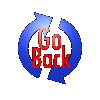
 Send
us e-mail at john@williams-detailing.com
Send
us e-mail at john@williams-detailing.com